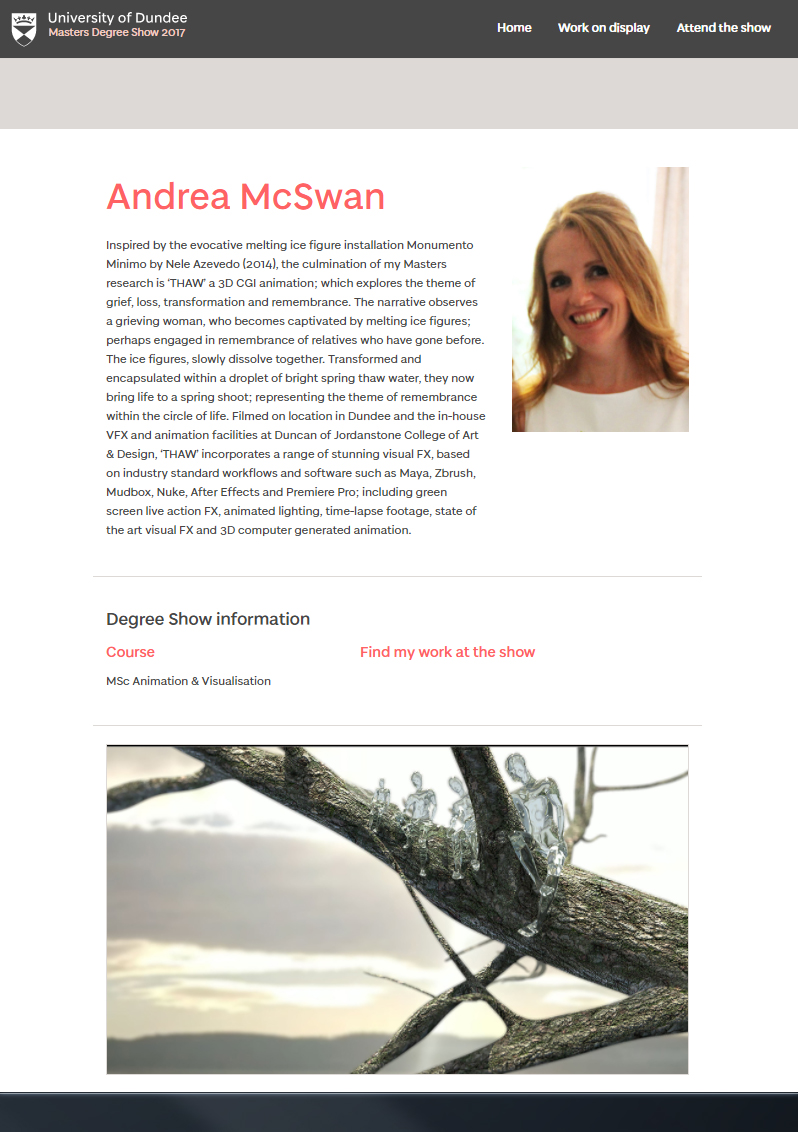https://www.dundee.ac.uk/mastersshow/2017/workondisplay/animationvfx/andreamcswan/
Andrea McSwan 🎬 Production Designer | Art Director | PhD 🌍 Scotland, UK 🙋 Looking to connect and collaborate 👉 www.andreamcswan.com
Tuesday 8 August 2017
Monday 7 August 2017
Thursday 3 August 2017
Freesound.org - final audio tracks added in Premiere Pro
The final edit and polish...
And some audio tracks added
Below: Premiere Pro UI, showing the timeline with sequences (directly linked to After Effects with the Dynamic Link option) plus some imported audio tracks.
I used simple adjustments to volume and included some audio transition fades...
All music was sourced from http://freesound.org and the authors below Proxima4, zxcvbn9, 150134 and j1987 are credited.
Wednesday 2 August 2017
Tilt shift in After Effects
Shot_18 is of the water blob on the spring shoot...
During my penultimate tutorial with Phillip Vaughan, prior to next weeks final assessment, Phil suggested that I put a blur over the left hand stalk of the shoot.
Whilst the perspective works well, the mass and colour of the stalk on the left hand side is overpowering within the composition.
I anticipated adjusting the Zdefocus settings and image plane set up in Nuke and then re-rendering.
However, I followed the tutorial below and have applied a simple 'tilt shift' technique in After Effects...I've adapted the effect by rotating it by 90 degrees, so my tilt shift creates a substantial blur, just on the area that I wish to have out of focus...I also omitted to apply an 'invert' command to the adjustment layer mask, as I wanted the blur to be inside my rectangular mask, rather than outside - as per a usual tilt shift effect.
Below: shot_18 before tilt shift blur
Below: shot_18 with tilt shift applied
During my penultimate tutorial with Phillip Vaughan, prior to next weeks final assessment, Phil suggested that I put a blur over the left hand stalk of the shoot.
Whilst the perspective works well, the mass and colour of the stalk on the left hand side is overpowering within the composition.
I anticipated adjusting the Zdefocus settings and image plane set up in Nuke and then re-rendering.
However, I followed the tutorial below and have applied a simple 'tilt shift' technique in After Effects...I've adapted the effect by rotating it by 90 degrees, so my tilt shift creates a substantial blur, just on the area that I wish to have out of focus...I also omitted to apply an 'invert' command to the adjustment layer mask, as I wanted the blur to be inside my rectangular mask, rather than outside - as per a usual tilt shift effect.
Below: shot_18 before tilt shift blur
Below: shot_18 with tilt shift applied
Saturday 29 July 2017
Keyframing exposure values in After Effects
All of my animated renders are through the render farm, have been composited in Nuke and the final stage is to put the final composition together in After Effects, adding light rays, blurs etc and to use the Dynamic Link to see the After Effects update in 'real time' in Premiere and then the final edit.
Below are some screen shots taken in After Effects - where I have been key framing the exposure values, luminosity and temperature levels to create similar lighting and warmth levels to match the background timelapse footage sequences....
Thursday 27 July 2017
Creating a water droplet effect in After Effects
Creating water droplets in After Effects.
I've used three light ray effects to achieve this.
Light ray 1 highlights the ice geometry in Maya (highlighted with the red box below). I've set a key on the start and end of the timeline and moved the centre point, so that the light is animated.
I then applied two more light rays and set a key frame for the position and intensity. Having them staggered, and the intensity increase and decrease, gives the appearance of a droplet forming and then dropping
Droplet (light ray) fallingSetting a key frame for the contrast/gain settings in Nuke
For this shot the iceman melts in the foreground - it's the end shot of the melting sequence and I wanted to play with the opacity, so I set a key frame at the start (highlighted red rectangle on the left of the timeline below) and another at the end and changed the value sliders on the right.
Using the ID passes, I was able to isolate the men, by selecting the rgba_green channel in the ranges of the colour correct node, and apply the transformations.
Image below with full contrast/gain values
Image below with the contrast/gain values adjusted, which gives the appearance of a fading colour
Subscribe to:
Posts (Atom)