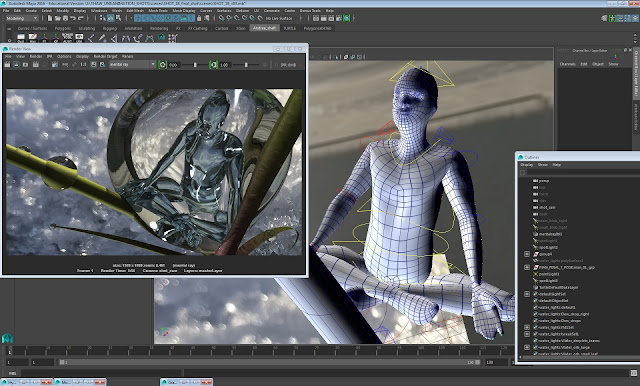One to one tutorial session with Sean, using Nuke to start compositing.
Below (top): Nuke UI, with render passes (Camera Depth, Diffuse, Indirect, Refraction, Reflection, Specular) and merge nodes.
The green rectangle, is a 'background' node, which allows for the node graph (equivalent of the layer system in After Effects) to be organised clearly. In this case, all nodes relating to the passes are on a green background; orange = CG elements; pink = green screen footage. .
We omitted the Ambient Occlusion pass, as the tree geometry has only a bump map, rather than a normal map, and the ice men material shader doesn't require accentuation of shadows.
My check list for render, which includes all settings for render, render layers, render passes; and to make sure I've got all texture and sourced images in the correct folder, prior to sending to the render farm over the weekend....
So far, shot 07 is out of the render farm and the quality looks great
In for render this weekend
Shot 05, 11, 11a, 11b